10 Best Screenshot Apps For Android
In this guide, we have compiled the best and free screenshot apps for Android. Download these screenshot apps on your Android Device.
Every Android phone comes with a built-in screenshot feature. This feature is beneficial for capturing the screen of an Android device. On Android phones, we can take screenshots by pressing the power key + volume down key, screen keys, or by sliding our hand on the screen. However, the default screenshot feature is only capable of capturing the screen, and also it is difficult to use and seems tedious.
Sometimes these screenshots are not enough. You can get a better screenshot by using third party screenshot apps for Android. The screenshot apps available on the Google Play Store are not only capable of taking screenshots, But also allow you to edit, add text, share on social media, chat apps, and several other things.
10 Best Screenshot Apps For Android
In this guide, we have compiled the best and free screenshot apps for Android. These apps can be a solution for those who are not satisfied with the default screenshot feature of the Android device. You can easily download these screenshot apps on your Android device by going to the Google Play Store. The best screenshot apps for Android phones are as follows:
1. Screenshot Easy
The Screenshot Easy is a free application that allows you to take a screenshot in several ways. First, you can take a screenshot by pressing the "power" and "volume down" buttons. The second way, you can press the "power" + "home."
Screenshot Easy has many features, such as take screenshots, screen recordings, website screenshots, scroll capture, and many more.
To use this application, you have to click start capture, and a notification will appear on your smartphone.
You can also take screenshots just by shaking your smartphone. Or you can use the notification icon feature to take screenshots easily.
The Screenshot Easy application also has an additional feature in the form of a screen record. So, besides being able to take screenshots, you can also record your Android smartphone screen with Screenshot Easy.
Features of Screenshot Easy:
- Capture and Screenshot sharing;
- Take a full-size screenshot of a website;
- Screen Recorder - Easily record useful information on the screen;
- Allows you to edit the screenshot.
2. Screenshot touch
Do you want your screenshots to look more attractive? Then screenshot touch will be the best app for you.
Screenshot touch is a Screenshot app that allows you to capture a screenshot of your Android device in one touch. It only takes one touch, the screen will automatically take a screenshot by itself.
Users can easily take a screenshot by tapping the screen, notification area, or by shaking the smartphone. The screenshot touch also comes with a screen recording feature.
This application is free and also has some extra features that will be discussed below. It also has a good rating on the Playstore. It is easy to use, pretty fast and doesn't overload the performance of your android phone.
Features of screenshot touch:
- Scroll capture feature can capture the whole webpage by scrolling;
- Screenshot editor - Edit your screenshot on the go to make it more attractive;
- Screenshot sharing - Share it to social media;
- One touch screen capture;
- In-built screen recorder.
3. Touchshot (Screenshot)
Most of the feature of Touchshot is same as the screenshot touch app. If you are looking for an alternative to Screenshot touch, then you can try the Touchshot app.
As the name implies, This Screenshot software allows users to take a screenshot with one-touch. You only need to press the screen to take a screenshot. This application is perfect for those who don't like to take screenshots using physical buttons.
After taking a screenshot, you can also do editing stuff with this application. You can also immediately share the screenshot swiftly.
Features of Touchshot (Screenshot):
- Help screen to guide users;
- Screenshot capturing, editing, and sharing;
- Built-in screen recorder and adjust the video quality in settings according to your need;
- Smooth user interface.
4. Screen Master
If you are looking for a lightweight application to take screenshots, then we recommend using the Screen Master. This app will only take less than 9MB of space on your phone. Screen Master is good enough for capturing screens.
The screenshots produced by Screen Master have HD resolution. After taking screenshots using the Screen Master, you can save them directly on the external storage of the smartphone.
You will get plenty of features to take screenshots. Either you can take a screenshot by clicking on a floating button, or you can shake your device to take a screenshot.
Features of Screen Master:
- Take a screenshot using a floating button or by shaking the phone;
- Take a screenshot of the full web page by using its web capture feature;
- Edit, crop, rotate the screenshot;
- Add text, emoji to make your screenshot engaging;
5. Screenshot
This is the most downloaded screenshot app by Android users via Google Play Store. The features of this application are similar to the easy screenshot app.
You can choose which part of the screen you want to take a screenshot of. The screenshot is also equipped with some basic editing features.
The size of this screenshot app is just 5MB. This application is perfect for those who need a complete screenshot app with a small size.
Features of the Screenshot:
- Choose which part of the screen to capture;
- Take a screenshot in one click;
- Draw, edit the screenshot;
- Directly share the screenshot using its sharing feature.
6. Screen Capture and Recorder - SCAR
Some of the built-in screenshot features of smartphones use specific keys or buttons to take a screenshot. For example, you need to press the "Home" button for 3 seconds or press the power and volume up buttons simultaneously. However, with this screenshot app, You can customize the capturing method as per your need.
The features offered by this application are moderately standard. However, this is quite useful for those users who want a little modification when taking a screenshot. Its built-in screen recorder lets you record your smartphone screen.
Features of screen capture and recorder:
- You can take screenshots in 4 ways using overlay buttons, by shaking your device, by button combination, and through the notification panel;
- Built-in screen recorder to record your smartphone screen;
- Screenshot editing feature;
7. Screenshot - Quick Capture
Looking for a more suitable style to capture screenshots? Then you must try screenshot - quick capture. This application can capture images easily and quickly with its high-speed feature.
Additionally, this application has a feature to crop the screenshot. After you finish taking screenshots, you can immediately select a folder location to save the screenshot results. You can also upload your screenshot to the cloud storage.
Features of Screenshot - Quick Capture:
- Upload your screenshot to cloud storage;
- You can see a preview after taking a screenshot;
- You can cut the navigation/status bar area;
- Easy to use and a mobile-friendly interface.
8. LongShot
LongShot is a screenshot app for Android smartphones, mainly used for taking long screenshots. Usually, the default screenshot feature for Android smartphones is only able to take screenshots as large as the smartphone screen. Meanwhile, many users want screenshots that can extend beyond the screen size of the Android smartphone. LongShot will help you to do that.
You can take long screenshots by using LongShot. To take screenshots, simply press the capture button next to the word capture screenshot.
After that, a floating widget will appear with 2 options Start and Cancel. Select the Start option to start taking screenshots and slowly slide the screen down until the desired length. And click Done to take the screenshot. You can use LongShot to take screenshots of stories, web pages, etc.
Features of LongShot:
- Auto scrolling option for taking a long screenshot;
- Screenshot merging feature;
- Auto capturing feature after scrolling.
9. Droid screenshot free
Everyone indeed prefers free applications. Furthermore, the application can be used without root. Droid Screenshot Free is a free application that lets you take a real-time view of the screenshot. However, not only that, this application allows you to add text, adjust images, and editing on the screenshots that have been taken.
You can also share screenshots on several social media or chat apps directly from the application. However, this app also offers advanced screenshot editing features that other apps do not have.
Features:
- 3 unique ways to take a screenshot;
- Screenshot sharing and editing;
- intuitive user interface.
10. Screenshot X
It one of the best screenshot apps on the Google Play Store, Android smartphones with low specifications can use this screenshot app because of its lightweight performance.
This app is also pretty good for taking screenshots. You only need to click once to immediately get the screenshot. After taking a screenshot, you can share the screenshot on social media. You don't even need to open the social media apps anymore to send screenshots.
Features of Screenshot X:
- Easily to take screenshots in one tap;
- Freeware;
- Easy to use.
Conclusion
So above is the list of 10 best screenshot Apps for Android. It is much easier to take a screenshot using screenshot apps. All the apps are handy and best in usage. If you think that we have missed any screenshot app, then let us know in the comments below.

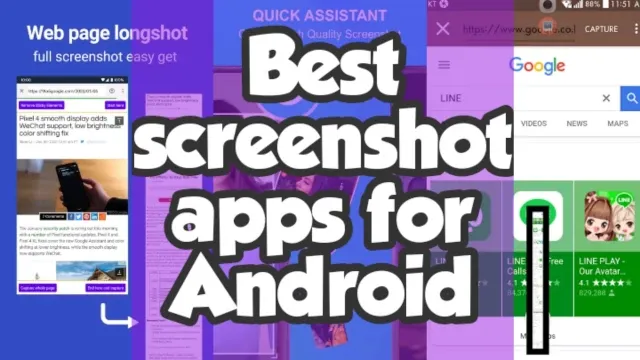
Post a Comment