10 Best Free Video Editing Software For Linux in 2025
In this guide, I am gonna list 10 best and free video editing software for the Linux platform. Linux is still growing.
In this guide, I am gonna list 10 best and free video editing software for the Linux platform. Linux is still growing and it is a very complicated task for a beginner to find the best video editing editor for Linux.
Most of the Linux users switch back to windows when it comes to video editing. Most of the users prefer to edit videos on windows with Filmora Wondershare video editing software.
Currently, Filmora video editing software is not available on the Linux Platform. But there are many free video editing software available for Linux that can be used as an alternative to Filmora or any other windows video editor.
Linux is not like it is used to be before. Linux is evolving at a much faster rate. There are numerous video editors available for Linux that we are going to discuss in this article.
List Of Best and Free Video Editing Softwares For Linux
If you are looking for the Best free Linux video editors then you are at the right place. Now you don't need to switch back to the windows for editing the videos. Here we have made a list of some of the best Linux video editing software.
In this article, we will show you a brief introduction, pros and cons, Features, and how to install video editing software on Linux.
1. OpenShot
OpenShot is one of the best video editors for Linux. It comes with all the features that users want in video editing software.
OpenShot supports almost all video and audio formats. It is a widely used video editing software for Linux Platforms.
Using OpenShot you can quickly trim and cut the unnecessary part of the video. If you want to make your video cool then you can make it cool by using its awesome video effects and 3D animations.
You can add up to unlimited tracks as per the need of the video. In most video editing software, this feature comes under the premium category but in OpenShot it is free to use.
OpenShot is a 100% free open source video editing software for Linux. You can also add slow-motion effects in your videos by using OpenShot.
Its simple user interface and easy drag and drop option make software easier to use for beginners. This Linux video editor is also available in 70+ different languages. So it will be easier for users to use this software in their regional language.
Features of OpenShot:
- Slice, Trim video;
- Remove the green screen;
- Pan and Zoom;
- Add slow motion in the video;
- Effects and 3D Animations;
- Easy Drag and drop option. Easily drag and drop videos, audio, etc.
- Simple and easy to use interface.
How to install OpenShot on Linux Ubuntu:
Open your terminal and type the below mentioned commands one by one in order to install OpenShot in Ubuntu.
sudo add-apt-repository ppa:openshot.developers/ppa
sudo apt-get update
sudo apt-get install openshot-qt
That's it OpenShot is installed in your Ubuntu.
2. Kdenlive
Kdenlive is widely famous among the Linux users. It is one of the best open-source video editing software that is available for GNU / Linux, FreeBSD, and Mac OS X.
The software has almost all video editing features in it. Kdenlive allows you to use and arrange several audio and video tracks. The tracks can be muted for your convenience.
The best thing I like about the Kdenlive is that it is based on the powerful FFmpeg libraries. You can use almost any kind of audio and video format directly.
There are a lot of effects and transitions are available in KdenLive. For example, you can do the audio adjustment. You can also extract and replace the audio from the original video.
You even don't need to save the project every time because Kdenlive automatically saves your project after every few minutes. There is no hidden cost present in Kdenlive the software is 100% free. It lets you invest in a better computer for video editing that will let you edit videos without delays in Kdenlive.
Features of Kdenlive:
- Pan and Zoom;
- Effects and Transitions;
- Green screen;
- You can add multiple Audio and Videos;
- Easy to Drag and Drop option;
- Approx all types of audio and video are supported;
- All premium features are available for free.
How to install Kdenlive on Linux Ubuntu:
Open your terminal and type the following commands one by one to install Kdenlive in Ubuntu.
sudo add-apt-repository ppa:kdenlive/kdenlive-stable
sudo apt-get update
sudo apt-get install kdenlive
3. Blender
Blender is one of the best, advanced, and professional 3D Graphics/Video editing software for Linux. Basically, the blender is a free open source 3D computer graphics software that can also be used for video editing purposes.
The advance and exciting features of this software make this tool very professional. You can also edit your YouTube videos professionally by using this software.
By using this software you can do 3d modeling, rigging, animation, simulation, rendering, compositing, motion tracking, video editing, and 2D animation pipeline.
Blender is best for Students, VFX experts, animators, video editors, etc. The software is coded in Python, C, and C ++.
So if you like video editing and 3D graphics then blender will be the best for you. The other best thing is that the blender is free and open-sourced.
Features of Blender:
- Real-time preview of your tracked footage and 3D scene;
- Support high-resolution Reta screen;
- Auto and manual tracking;
- Support VR rendering;
- Video editing and 2D animation pipeline;
- And much more.
How to install blender on Linux Ubuntu:
Open your terminal on Ubuntu and type the following commands one by one:
sudo add-apt-repository ppa:thomas-schiex/blender
sudo apt-get update
sudo apt-get install blender
4. Shotcut
Shotcut is another best open source cross-platform free video editing software that is available for Linux. With the help of this software, you can easily create and edit your videos. There Is a wide variety of editing tools that are present inside the software.
Shotcut is developed by Meltytech LLC, If you are looking for an entry-level Linux video editing software or you are a beginner in video editing then Shotcut is the best for you.
It is best for beginners because the layout and user interface of the software is easy to understand. Many users have a question in their mind that is Shotcut good for YouTube?
Yes of course you can easily edit your YouTube videos. It allows you to do some advanced editing stuff like video/audio trimming, Add multiple audio and videos, Chroma key, video effects, etc.
Shotcut is 100% free to use. If you don't know much about video editing, Then Shotcut has a helpful community where you will get free tutorials on video editing. They also have a discussion forum where you can clear your doubts.
Features of Shotcut:
- Chroma key green screen remover;
- Remove unnecessary Audio and Video;
- Add audio in your videos;
- Add animations;
- Free to use no hidden cost;
- Open-source.
- Add multiple video and audio tracks.
How to install Shotcut on Linux Ubuntu:
Open your Terminal and type the below commands one by one to install Shotcut Linux video editor software:
sudo apt-get install libsdl2-dev
sudo add-apt-repository ppa:haraldhv/shotcut
sudo apt-get update
sudo apt-get install shotcut
5. DaVinci Resolve
DaVinci Resolve is one of the best video editing software available for Linux. DaVinci Resolve is the software that professionals love to use. So if you want to give your video a professional look or you want to create your own movie with original special effects then this software is the best for you.
It is fully-fledged video editing software that is also available for Linux. The app offers in-depth and very complex video editing it is mainly for professionals who are serious about video editing.
It is all in one video editor. It is only the software that supports 8k editing, video effects, corrections, and thousands of features.
You can say that it is a complete app that can meet your all editing needs. For beginners, the app can be very complex to use.
Both free and paid versions are available. The free version is free to use and the paid version costs $299. Now let's have a look at some features of DaVinci Resolve.
Features of DaVinci Resolve:
- Available for all major platforms;
- Impressive 3D Audio;
- Improved OpenFX Compatibility;
- Color balancing and matching;
- GPU accelerated scopes and tools;
- Video Stabilization;
- Pan and Zoom;
- And much more.
6. Flowblade
The project of Folowblade Linux video editing software was started in 2009 by Janne Liljeblad and his team. The project is also hosted on Github. It is a non-linear multi-track video editor for Linux that offers the best video editing experience.
Like Kdenlive software, Flowblade is also based on powerful FFmpeg libraries. You can use any media that can be accessed in the Linux system.
This software is best for both beginners and professionals as it offers almost all kinds of features that can be used in professional video editing.
The software is coded in Python, HTML, CSS, SCSS, Shell, and JavaScript. It is best for editing movie clips, YouTube videos as well as your personal video clips.
Make your video looks cool and professional by using its transitions and video effects and more features. Flowblade is designed for its users to give the best editing experience.
Flowblade has over 50+ filters that include color correction, Chroma key, blur a specific part, and much more.
Features of Flowblade:
- Based on powerful FFmpeg libraries;
- 11 editing tools;
- Pan and zoom;
- Green screen removal;
- Add multiple audio/video tracks;
- Best filters and effects to add in your video;
- Animations.
How to install Flowblade on Linux Ubuntu:
Flowblade is easily available for Ubuntu users. You do not need to add any extra PPA repository. In order to install Flowblade on Ubuntu open your terminal and type the below commands one by one:
sudo apt-get update
sudo apt-get install -y flowblade
7. Cinelerra
Cinelerra is one of the best and free video editing software for Linux. It is a non-linear video editor designed for Linux.
The software is best for editing YouTube videos. So if you are a Linux user and looking for software to create some awesome videos for YouTube then Cinelerra is the best for you.
Not only YouTube videos you can also use the Cinelerra video editor to edit your personal clips. The software is available for free since 1998.
You can do some stuff like add multiple audio and video and combine them to make a full video. Add special effects to gain the attention of your YouTube audience. Make your video look attractive by using its transition and 3D effects.
If you are thinking that the software is for professionals then let me tell you it has a very easy user interface so beginners can easily use this software without having any problem. The interface of this software is very easy to understand.
Features of Cinelerra:
- Easy to use user interface;
- Lots of special effects;
- Trim audio and videos;
- Remove unnecessary part of videos;
- Supports 8k resolution;
- Fast, lightweight, and Reliable.
How to install Cinelerra in Ubuntu:
Open your Ubuntu Terminal and type the command one by one in order to download Cinelerra.
sudo add-apt-repository ppa:cinelerra-ppa/ppa
sudo apt-get update
apt-get install cinelerra-cv
After typing all the above-mentioned commands Cinelerra will be installed in your Ubuntu.
8. Lightworks
Lightworks is a professional video editing software available for Linux. This software is best for both professional and personal use.
This is the first software on our list that is not open source. Due to its intuitive interface, it is best for all types of users.
There are both free and paid versions available. The free version is free to use while the paid version costs $174.99/year.
In the premium version, you will get some extra premium features and in the free version, the features are limited. But don't worry-free version has all the basic features that a normal user needs to edit the video.
Features of Lightworks:
- Available for all major operating systems;
- Easy drag and drop option;
- Multicam editing;
- Customizable;
- Real-time effects;
- And much more.
9. Pitivi
Pitivi is a free open-source non-linear video editing software for Linux. The software is developed by various contributors.
Make your video look cool with its 100+ audio and video effects. You can add up to unlimited audio/video track layers to edit your videos.
The software works with almost all types of multimedia media files. Its hundreds of transitions, effects, and filters allow users to create stunning videos.
This video editor is best for the beginner as well as advanced level users. You can also use this tool to edit your YouTube videos.
Features of Pitivi:
- A lot of audio and video effects;
- Pan and Zoom;
- Chroma key;
- Fast rendering;
- Best for all types of users;
- open-source;
- Add unlimited audio and video tracks.
How to install Pitivi on Ubuntu Linux:
Open the terminal on Ubuntu and type the below commands step by step in order to install Pitivi on Linux.
sudo apt-get update -y
sudo apt-get install pitivi -y
10. Avidemux
Avidemux is a free open source video editing software available for Linux, BSD, Mac OS X, and Windows.
It is a simple video editor designed for simple use such as video trimming, slicing, transition, and encoding task. You can use this software to edit your personal videos.
With the help of this software, you can cut, trim the unnecessary part of the video. Through this software, you can also add the audio in your videos.
It supports many file types, including AVI, DVD compatible MPEG files, MP4, and ASF. Let's have a look at the features of this software.
Features:
- Video trimming;
- transition and filters;
- Supports many file types;
- And much more.
How to install Avidemux on Linux Ubuntu:
Open the terminal on Ubuntu and type the following commands step by step in order to install Avidemux on Ubuntu.
sudo add-apt-repository ppa:ubuntuhandbook1/avidemux
sudo apt-get update
sudo apt-get install avidemux2.7-qt5 avidemux2.7-qt5-data avidemux2.7-plugins-qt5 avidemux2.7-jobs-qt5
Pick one for me
If you are confused and not able to decide which software is best for download. Then this section is made for you.
If you are looking for software to edit YouTube or personal videos than Kdenlive and OpenShot will be the best for you. These software's are best for beginners as well as for professional users.
If you are looking an advanced software for 3D animation, and graphics then you must go with Blender or DaVinci Resolve.
Conclusion
So above is the list of best and free video editing software for Linux. From the above list, you can choose your favorite software according to your use, and if we missed your favorite software then feel free to comment below.

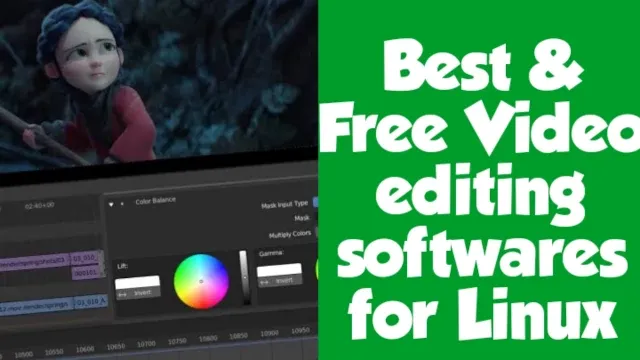
Post a Comment