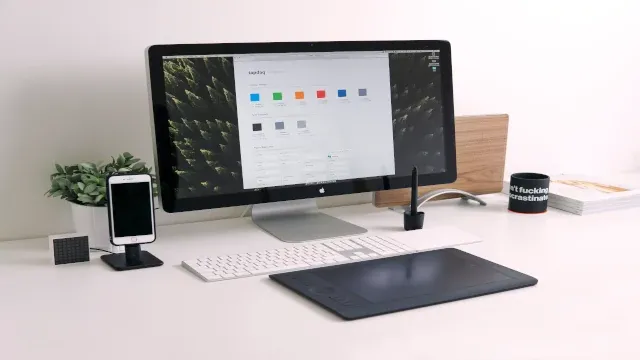You bought a new mac knowing that its processing is fast and it runs smoothly. In the beginning, it is fun to work with it. All your work gets completed without any kind of disruption. However, after a while, you may notice issues related to space and reduced processing speed. It is because your mac needs cleaning.
Cleaning your mac regularly is essential for its smooth operation. Otherwise, your device gets slower sooner, may start to lag, and impact its efficiency. With the following tips, you can clean up space in your mac and can enjoy its benefits all over again.
Cleaning up Desktop
You often create files on your desktop. It is a perfect location to save all your crucial folders and information for easy access. However, it is also one of the reasons why you run out of space. Creating shortcuts on the desktop requires the usage of additional resources, space, and makes the mac running slow.
You can sort out all the clutters into different folders and delete the unwanted files.
Control over Startup Applications
After a while of purchasing your mac, you may observe that it takes more time to boot than usual. The reason for this is that your macOS launches various startup applications. These programs slow down your mac. To boost the speed you can remove the programs using all the following instructions.
- Go to System preferences;
- Click on User & Groups tab;
- Select Login Items;
- Highlight the program you want to remove, and
- Click on the minus button under it.
Clean up Hard Drive
Having no space in your hard drive will make the processing slow. There are hidden items known as cache files that occupy space in your hard drive if not cleaned regularly. Although, with regular mac cleanup, your system will create more space and convert it into virtual memory that helps in the smooth functioning of applications. This also helps in the removal of temporary files that you might have forgotten to delete after use.
Empty Trash Bin
Deleting the files doesn’t help in creating more space if they are stored in the trash bin. So that in case you need something you can restore it from the trash. However, that is not the case always. You must keep a check on your trash and delete the files you don’t need with:
- Shortcut Keys: Command + Shift + Delete.
Remove Backups
Your macOS saves various backups like iOS, local time machine snapshot, iCloud backup, etc. These files take lots of space in your device making it hard to work with them.
You can delete these backup files by:
- Select Manage backup in the finder;
- Right-click the file you don’t want, and
- Select the delete option.
Updating macOS
For the better performance and security of mac, it is vital to update all your applications and macOS regularly. You can search if your macOS requires software updates.
- Go to system preferences, and
- Click update to install them.
Fully occupied space in any device will only affect your work. MacBook does not require clean up as much as other devices but, with regular maintenance, you can free up space and enhance its performance.